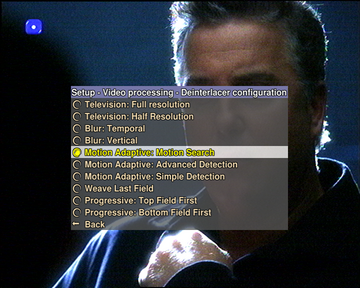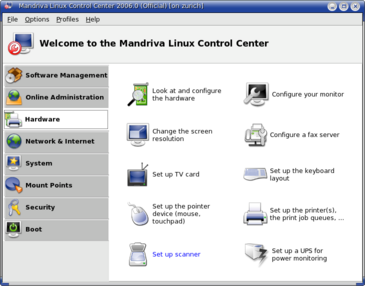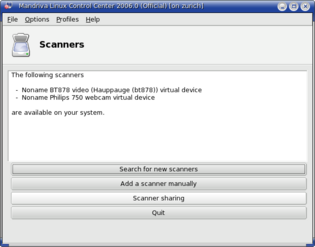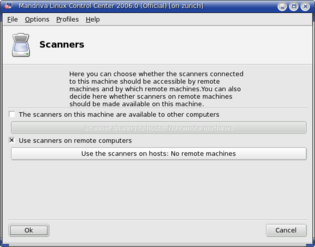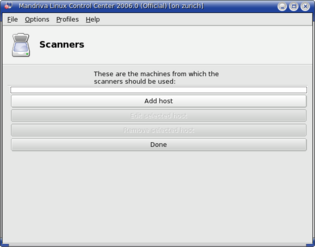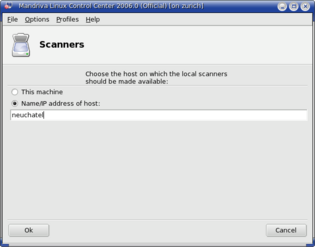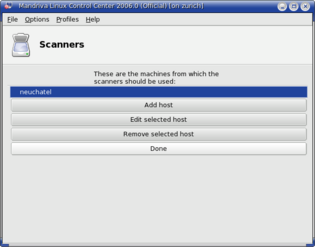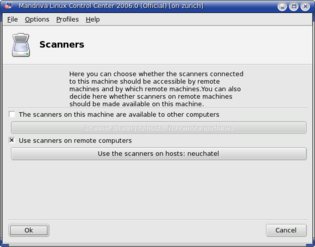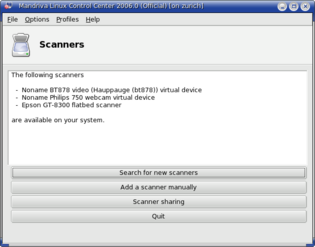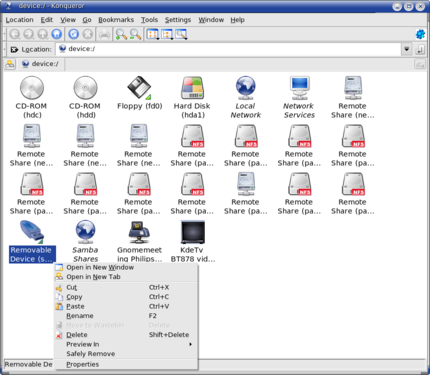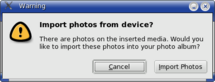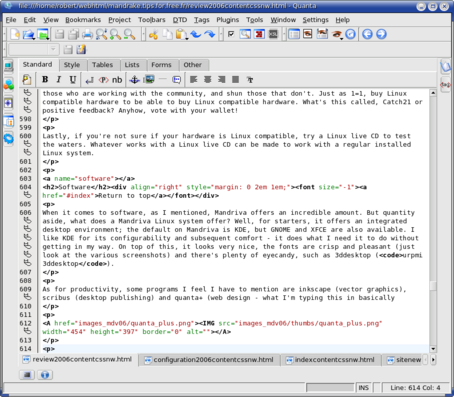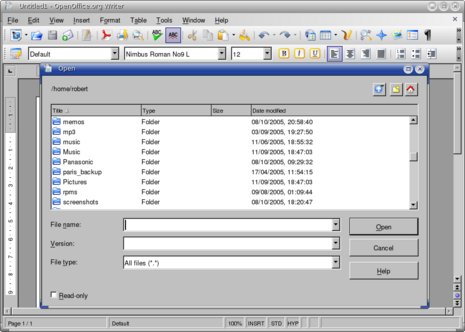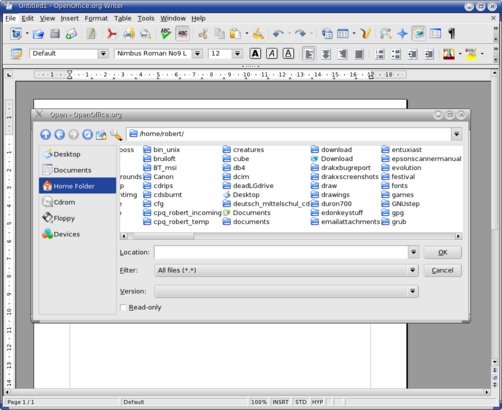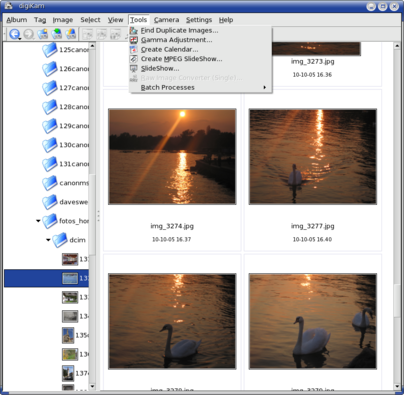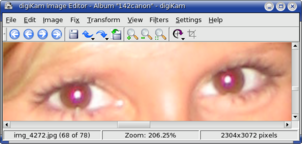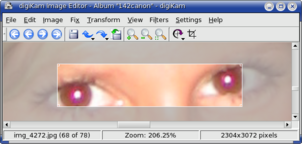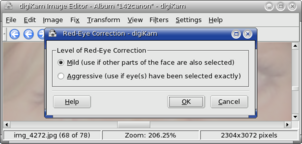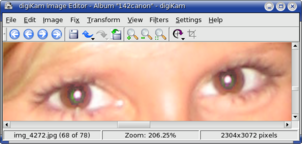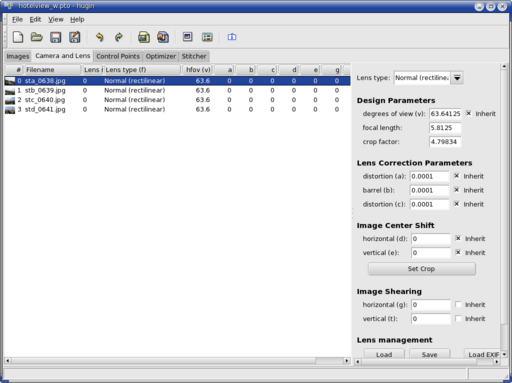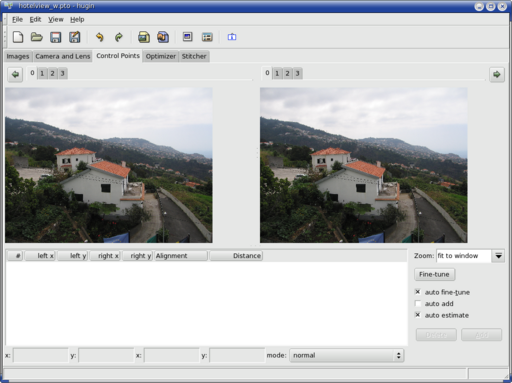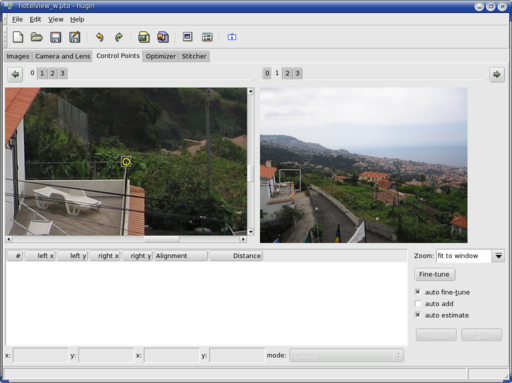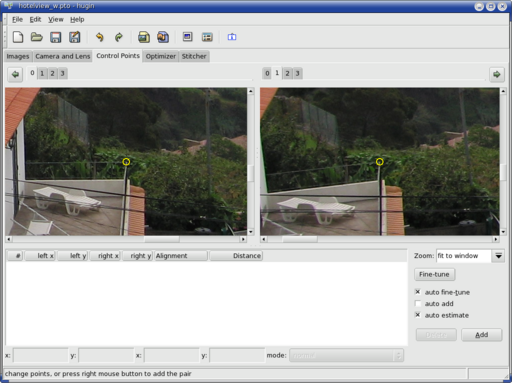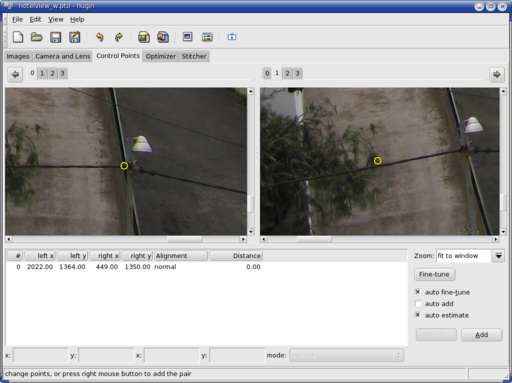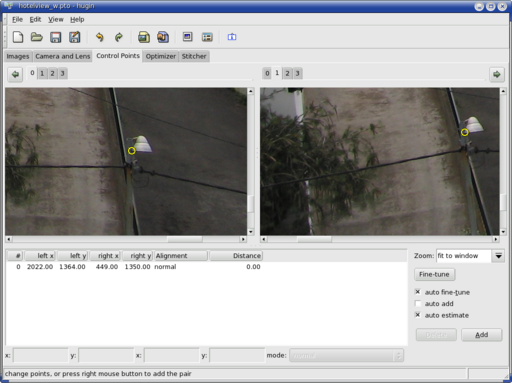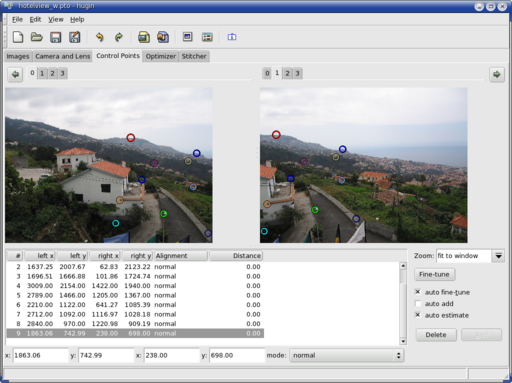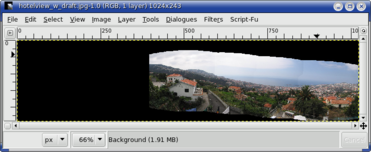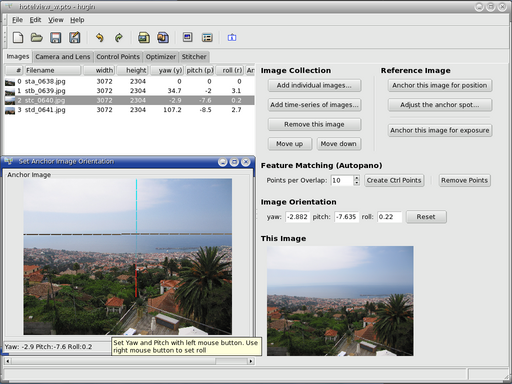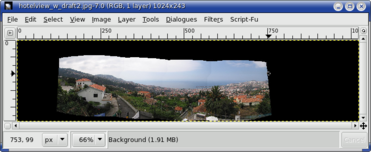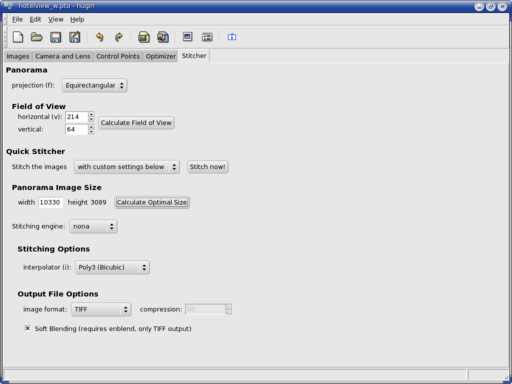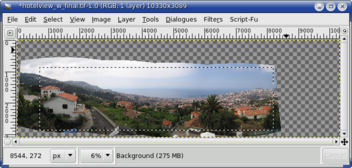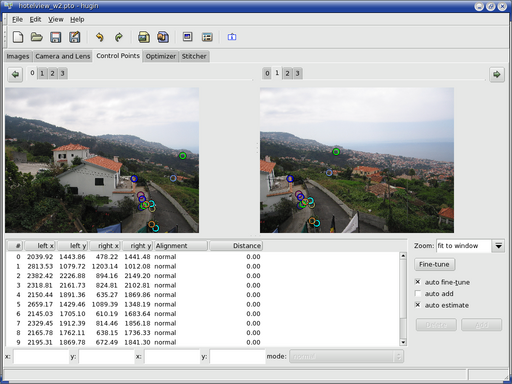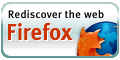Mandriva Linux 2006 review
The Desktop Linux Showcase
Related links
Features
Release notes
Errata
Products
Mandriva Linux bugtracker
Packages
Mandrivaclub
Community TWiki
Mandrivausers.org - one of the best forums for assistance
easyurpmi.zarb.org - the one stop shop for your software installer setup needs
translation teams
my Mandriva Linux 2006 configuration page
my Mandriva Linux 2006 installation page
Site news
Latest site additions:
Updated January 13rd 2008:
My LIRC page: The Linux Audio Server Project - Revisited
Added January 3rd 2008:
My (K/X/)Ubuntu review: Ubuntu - beyond the hype
Added December 2nd 2007:
My Mandriva 2008.0 review
Added November 20th 2007:
The configuration page of Mandriva Linux 2008.0
Added November 18th 2007:
The Installation walkthrough of Mandriva Linux 2008.0
Added November 17th 2007:
The review of openSUSE 10.3
Added July 8th 2007:
The Configuration page of Mandriva Linux 2007.1 Spring
Added July 1st 2007:
The Installation walkthrough of Mandriva Linux 2007.1 Spring
Added December 18th 2005:
The third and final part of my Mandriva Linux 2006 review
Added November 14th 2005:
The second part of my Mandriva Linux 2006 review
Added November 6th 2005:
The first part of my Mandriva Linux 2006 review
For older additions please see the articles page.
Part two
This is the followup to part one of the Mandriva 2006 Review. Next to a discussion of the features of Mandriva Linux 2006, the used software and hardware, the installation of the system and the first impressions (including some benchmark numbers), part one includes a background article on Linux software installation. That section was generally well received, but unfortunately some people didn't get the point.
It was never supposed to 'prove' that software installation on Linux is more intuitive than on other platforms, nor did it make a point about the Linux system installation. In fact, the only point to the article was to explain the background of Linux software installation just as one might explain the constellation system of automatic gears in cars to those who only have knowledge of manual gearboxes and can't imagine a simpler and easier-to-use system.
No knowledge about this background is required by anyone to use Linux and install software on a Linux system, apart from that one has to do a setup (on Mandriva through easyurpmi.zarb.org) and that there are tools to make use of the system, nicely gathered in the Mandriva Control Center - just as with an automatic gearbox one has to know about the various positions: P, D, R and possibly 1 and 2, to be able to drive, but not about how the gearbox actually works mechanically.
And of course, I had to explain that whenever I talk about some application in this review, urpmi [some application] will get it installed for you.
In this second part, the configuration of Mandriva Linux 2006 is discussed, along with hardware support and issues. Then some software will be highlighted - things that are new to Mandriva Linux 2006 and some that are just of general interest and deserve to be mentioned.
Configuration
As for system configuration, my todo list has become smaller and smaller over time - you can read about it on my configuration page. First things first, so I configured urpmi. After all I just wrote about it, I do have some negative remarks: it would be great to have the possibility to use various mirrors for the same sources. I ran into some mirror problems, just trying again for a few times did help. This is in no way Mandriva Linux' fault, but it's troubling if one runs into this kind of problem, even as an advanced user, since it's just not expected. The answer to this is smart - the new package manager for Mandriva which comes from Conectiva. I'm so used to urpmi I haven't even installed it yet, but in any case, it is capable of using multiple mirrors for the same repositories and determine on-the-fly which one is best at any given time.
Back to the configuration: at some point (Mandrakelinux 10.1? Not sure when exactly), the pwc and lirc drivers went missing - I compiled them and made them available at the time. Lirc works fine, but I got a bit worried about pwc - my webcam was only giving a stampsize image, and I wasn't in the mood to go through the whole compiling business again. Instead, I searched in the software installer and quickly found that there's a package to fix things: urpmi dkms-pwc was all that was needed. Who said driver installation is hard? Easy does it!
Mandriva Linux 2006 (like previous incarnations, or should that be: binarations?) sports all sorts of graphical tools for configuration, via the Mandriva Control Center. One of the good things about Mandriva is that the tools will not automatically mess with the configuration files, so if you prefer to modify those files manually, go ahead. If you do use a graphical tool afterwards, in some cases your changes may be overwritten/removed. One can discuss long and hard about it, but I think that is proper behaviour. Imagine a novice user trying things by hand, but not succeeding. Using the graphical tool should then at least bring the system into a usable state, which means the users modification should be replaced by whatever the system 'knows' to work.
Since on my systems practically everything worked out of the box, the system apparently does know how to configure my hardware.
To have a fully functional multimedia machine, I naturally installed libdvdcss (for dvd playback; urpmi libdvdcss) and setup my lirc (infrared remote control) drivers - watching movies with the remote on my projector is a raison d'etre ... for my pc. Without that, it's not much use to me (what did you think, I actually have my computer to tinker with Linux and write webpages?). Oh, and I also configured lirc for and did the set up of the channel list in TV-time. There's nothing on TV, but just in case... BTW that tvtime is the best looking tv application I have seen so far, with beautiful fading OSD features and great image quality:
The scanner is attached to system neuchatel nowadays - it's my wife's desktop, and she uses it much more often. It's an Epson and has worked perfectly with Linux since the day I brought it home. It does pay off to do your homework. Epson actually offers (offered?) their own Linux scanner application, but I just use Kooka with Sane as a backend. And on Mandriva it takes only a few clicks to set things up to be able to scan over the network, so I did that and now I can scan from any machine. Scanning over the network is one of the things that I have actually never had to fiddle with to get it working (same goes for printing) so I have no idea what config files are involved - scannerdrake just does the trick for me. The whole process takes a few clicks and is straightforward, but I'm including the screenshots here anyway, just because it works, works well, has always worked and I really appreciate the work of the Sane and Scannerdrake developers. So here's the entry to start Scannerdrake: Mandriva Linux Control Center => Hardware => Set up scanner:
It finds the video input devices, the Epson scanner is on another machine, so it doesn't get listed on my desktop immediately. Note that on the other machine it does get seen, no further setup required for local use.
So scanner sharing can be enabled here, after which the remote machines that are allowed to use it can be set. I needed to tell my machine which host it is connected to:
So I add the host:
by typing the name here:
The system has no issues accepting this, even though the host was at this moment not switched on.
One more level up, scannerdrake clearly indicates that the remote host is known to the system.
And finally it is clear that the remote scanner is available (naturally, after switching it on):
So this was practically as easy as it could be.
One thing that had me puzzled for a bit was the audio on my workstation: at the first boot and login I had no audio, I just had the mixer for the webcam usb microphone volume. After a reboot, the audio was ok in the sense that the mixer was there, but my audigy2 card was set to output digital audio. So I had to switch on the analogue outputs (in case you have this card/problem, open kmix and check in the 'Switches' tab). I think that this is ALSA behaviour - at least Mandriva doesn't ship with all mixers to zero anymore (also ALSA behaviour I think..).
One of the new features is a bit too new for my taste: kat, the desktop search engine. It's a nice thought, but it put my cpu at constant high loads (actually, the processes eating my cpu cycles were kded and mhonarc) so I did urpme kat which cured my systems. Something less problematic is going on on my laptop: kmix takes close to 20% of cpu load - supposedly for software mixing. This was also the case for Mandriva 05LE. So I just use aumix on the laptop, solves the problem right there.
I would have liked to report on the status of WiFi, especially since Mandriva Linux 2006 is officially Centrino Certified and said to have improved support for WiFi. Unfortunately, I no longer have the wireless access point, nor the various wifi cards (all loners). I did quite extensive testing for Mandriva Linux 2005 LE, and you will find info about that on my Mandriva Linux 2005 LE configuration page. I did configure Bluetooth, which worked fine both for networking between laptop and desktop and for data exchange with my phone (Samsung D500), just as with Mdv 05LE.
As a final remark, the nvidia driver, java, acrobat reader, skype and flash were already installed, no extra steps were necessary. Here the Mandriva Linux Powerpack scores more points on the scale of convenience.
Hardware support and issues
On the hardware support front I can be relatively brief (which doesn't mean I will be). I checked with all external drives, usb cardreaders, periferals, photocameras that I have: all work fine. Swapping cards while leaving the reader connected now gets properly detected; this was actually already fixed in Mandriva 2005 LE, but it was an issue for me in Mandrake 10.1 which I also mentioned when I reviewed it. New in Mandriva Linux 2006 is the 'devices' icon that appears on the desktop (it's a KDE 3.4 feature I guess):
![]()
Clicking it shows all devices, harddrives, mounts, usb memory sticks, etc. One can right click the devices to safely disconnect them, a function that was really needed to avoid corruption of data being writting to the usb memory stick - normally Linux syncs to disk every 5 or 6 seconds, so it's not unthinkable that the device is unplugged before the buffer is written.
Upon connecting USB cardreaders or digital cameras, the user gets a popup:
Clicking the 'import photos' button will open Konqueror at the correct location, so that one can easily copy by drag and drop.
As with Mandriva Linux 2005 LE, Suspend to RAM on my laptop works with the stock Mandriva kernel, but to have functional Suspend to Disk (hibernate) I needed to install the so-called multimedia kernel (urpmi kernel-multimedia). What this should teach is that if something doesn't work, you can try alternative kernels before dumping your Linux distribution! I have to mention here that it has (rarely) happened to me that it doesn't wake up properly from suspend to disk, so there is definitely room for improvement. Contrary to the behaviour with Mandriva Linux 2005 LE the clock is adjusted properly after waking up.
And now to the biggest hardware issue that I currently have: my Nvidia card. Basically, I would love to have a graphics card with good 3d performance and open source drivers... To explain my situation: I have a projector which I use for video/dvd playback from the pc. My nvidia gf4 does have dualhead, but the first monitor it sees gets the so-called 'overlay' hardware attributed to it. So putting my projector on the second head will lead to inacceptable tearing of the image. Instead, I normally resized the screen (my projector can't take the uxga resolution of my monitor), put the refreshrate to 50Hz, turned off the monitor, switched cables, turned on the projector and I would have my home cinema all set up. Now, since a while (Mdv05?) this doesn't work anymore - merely unplugging the monitor cable leads to the screen locking up - even if I plug it back. After this, the system doesn't respond to anything from keyboard or mouse, but I can log on via ssh to see X eating all cpu cycles. Killing X after it has been locked in this way doesn't help, it will lock again - only a reboot helps. On the other hand, if I go to the console, enter init 3, swap cables, init 5, it all works fine. Since I assume I'm a tiny minority using my system in this way, I doubt this will be fixed. I did try all kinds of module options and BIOS settings - all to no avail. Shame really, it was never a problem before... (If you have any suggestions - or better: solutions, let me know).
Anyway, from all I know, ATI Linux support is much worse, one glance at the various forums will confirm as much, so don't take my word for it. The fastest 3d chips with fully open source drivers are the ones from Intel - I would probably buy an Intel card if there were such a thing.
I think it's safe to say that all in all, Linux hardware support has come a very long way - it's not without room for improvement, but it is very good. And I'd like to add that one should not blame Linux or the developers if some hardware isn't well supported. It's very popular to claim that some piece of hardware not working means Linux "is not ready for the desktop". However, with all due respect, that's a very bad misspelling of the word "my". So for the remainder of this paragraph, I'd like to address all those who subscribe to that point of view. If all computer hardware that is currently sold and/or in use should work with Linux before Linux can be considered "desktop ready", it never will be. But by that metric, Apple Mac isn't ready for the desktop either. Your system may not be ready for Linux, but that just means you didn't do your homework before purchasing.
Ah, it felt good to get that off my chest. As they say, writing is therapy. (Go ahead, here's the open door for all jokes about me apparently needing to write lots and lots...;-)
On the other hand, some hardware works exceptionally well, even new hardware, such as Bluetooth dongles. Mostly because there's a standard around it and the Linux developers have had the necessary information to make it work. Whereever Linux developers get that information, Linux compatibility is practically guaranteed. Linux was one of the first systems that had the Bluetooth stack implemented. The same goes for AMD64 systems - fully functional supported final (i.e. not beta) distributions were running on that platform over a year before the main competition came out. If I understood correctly, the K9 (the next generation AMD architecture) is being designed on AMD64 Linux systems.
As for Windows hardware support, indeed today it _is_ better than Linux' hardware support. But, how many devices in perfect working order were chucked out when Windows XP replaced the Win9x branch - just because the vendor decided they didn't want to provide an updated driver? And how many devices still have no Windows 64 bit (AMD64 / x86-64) driver? Or better: how many devices of today's installed base will never have one? So how many people have to get new hardware or remain on a 32 bit OS, even though their hardware supports 64 bit OSes? How many devices will not get a Vista/Longhorn driver?
Just being ~5 years old does not make a vga webcam or a 1600 DPI scanner obsolete, but the cost and effort for the manufacturer to make a driver for already sold hardware will never weigh up against making a sale of new hardware.
What I'm getting to is this: even if you don't use Linux today, it's always preferable to buy hardware with open source drivers. First: maybe you don't use Linux (or BSD) today, but why lock yourself out for tomorrow? Second: hardware with open source drivers will only become obsolete if there's no one left who has the skills and desire to build the driver for your platform of choice - not just whenever the vendor decides there's no money in it. Third: installing Linux on hardware that it has drivers for means no or very limited post-installation configuration. Fourth: open source drivers are really solid. Of all my hardware, the only thing I have issues with is the nvidia graphics.
Even if Linux may offer hardware support out of the box at a level that no proprietary system comes close to, it still pays off to invest some time when buying hardware, and check if it is properly supported under Linux: do a websearch, ask the salesman (yes, sometimes they actually know, and if they don't but say it will work you can bring the device back if it doesn't), ask on forums, etc. Linux hardware support is at its best when manufacturers cooperate. So support those who are working with the community, and shun those that don't. Just as 1=1, buy Linux compatible hardware to be able to buy Linux compatible hardware. What's this called, Catch21 or positive feedback? Anyhow, vote with your wallet!
Lastly, if you're not sure if your hardware is Linux compatible, try a Linux live CD to test the waters. Whatever works with a Linux live CD can be made to work with a regular installed Linux system.
Software - General
When it comes to software, as I mentioned, Mandriva offers an incredible amount. But quantity aside, what does a Mandriva Linux system offer? Well, for starters, it offers an integrated desktop environment; the default on Mandriva is KDE, but GNOME and XFCE are also available. I like KDE for its configurability and subsequent comfort - it does what I need it to do without getting in my way. On top of this, it looks very nice, the fonts are crisp and pleasant (just look at the various screenshots) and there's plenty of eyecandy, such as 3ddesktop (urpmi 3ddesktop). A new feature (or maybe I only just noticed) is that klipper, the copy-paste clipboard, now remembers info from the previous login. Neat!
As for productivity, some programs I feel I have to mention are inkscape (vector graphics), scribus (desktop publishing) and quanta+ (web development - what I'm typing this in basically):
Mandriva Linux 2006 comes with OpenOffice2pre (alongside OOo1.0.something, the latest stable at the time of release of Mdv06), which sports nice KDE integrated looks (there's a similar package for GNOME integration); here's the classic OOo file dialog:
Whereas the KDE-ified OOo2 file dialoglooks like this:
Much nicer!
As for OOo's compatibility and interoperability with MSOffice documents, it's still not perfect (it will be once MSOffice starts using a document format that is fully specified and open). It has certainly gotten better, to the point where it's better at reading MSOffice documents than a different version of MSOffice. Not only are there forward/backward compatibility issues between MSOffice 97, 2000 and XP, but also between the same versions on PC and Mac (and between machines with just different printer settings). As a closing remark on this subject I'd like to add that MSOffice is not at all capable to properly import OOo documents - which should be easy to implement since the document standard is completely open, so OOo is the clear winner in the "who can read who's files" competition. Well, maybe MSOffice will add ODF at some point, the OASIS Open Document format - which is the standard for OpenOffice.org and KOffice.
A feature that is really useful is OOo pdf export. It doesn't just export the document contents to PDF, the sections are actually filled in and links are clickable - both in-document links, email addresses and hyperlinks. Great work! Now that I mention it, KOffice can actually import PDF files. The formatting may not be exact, but it beats copy pasting from a PDF reader (did I mention kpdf? It's another great KDE application), and the images are available in full resolution, not screen resolution (anyone who ever tried image copy pasting from Acrobat Reader knows what I mean).
Software - Photography
On with the tour, next up: multimedia. Enough has been said about the GIMP, either you like the interface, you don't or you are indifferent - most people find themselves in the first two groups. For (digital) photography - both management and editing, digikam is one of the nicest and most powerful applications. Mandriva 2006 ships digikam with the kipi plugins (they were separate in Mdv05), that offer features like lossless jpeg rotation and red-eye-reduction.
It offers export to html slideshow, export to mpeg slideshow and lots more. I'll just show some screenshots of red-eye-reduction - click the photo with the red eye problem to open it in the editor window:
Just drag and draw a rectangle around the eyes (doesn't have to be very precise):
Go into "Fix - Red Eye Reduction" and select whether you want the agressive mode or mild:
and here's the result.
Note that the image quality doesn't seem optimal - until you realise the zoom level of these images; this person was one in a group.
Another very interesting program is Hugin - a frontend for panoramic photo stitching. It uses panotools and enblend as backend tools. To use it is quite straightforward, though it may be a bit overwhelming to a novice user (which I am - I don't have much experience with this tool), most of the options can actually be left at default as we will see. Just open Hugin (after installing it with urpmi hugin enblend which will get you all dependencies as well) from the menu, and add your photographs.
Camera and Lens - tab:
as soon as you select an image, the values on the right hand side get filled in. I'm not sure what should be what, in my experience it just works if you leave most of these values alone. But I'll get back to this.
Control Points - tab:
when you open this tab, the left and right image are the same,
click the no.2 tab at the top of the right hand image. Now click at any shape in the left image that can be clearly found in both images - the more contrast and unique, the better. The image will be zoomed in and a coloured ring will appear. Shift the ring if so desired by grabbing it with the mouse (left button) and dragging it to be around the shape. The image will get centered at that point again. If you now move the mouse into the image on the right, the mousecursor will have a rectangle around it. Click as precisely as you can on the same spot that is indicated on the left:
You may run into a message saying no similar point was found (I did a few times), but often it still finds the correct spot. If it's not at the correct spot, just move the coloured ring.
You may even move the coloured ring on the left image, if you notice that the very spot it's aimed at is less optimal than you thought at first (for instance not properly visible in the right image). Click "Add" to add the point pair and start with the following pair. Note that you don't get the square box around the cursor anymore, and that in some cases you don't even have to indicate anything anymore, the program just finds the correct target automagically. You may also first indicate a point in the right image and then the left.
Just make sure to correct mismatches:
Rinse and repeat, make sure you have about 10 point pairs well spread out over the whole overlapping image parts, close and far.
When done, repeat this procedure for the following image pairs.
The next step is to use the quick optimizer: click the Optimizer tab and hit the Optimize now! button. I have no clue what this does. I just let it apply the changes and it didn't kill me. Now, let's just go on to the stitcher tab. As projection "equirectangular" is proposed (I think rectilinear is for stiching of 2 images, in this example I'm stitching 4), and the next section is about the Field of View, with a nice button to Calculate. I hit this, but it didn't make a difference, the numbers stayed the same - I guess they were already calculated. I first had the quick stitcher make me a draft jpg of the panaroma (I just hit "stitch now" and gave a filename), which takes only a few moments.
Well, that looks a bit funny - I guess I should have put an anchor image and indicated the horizon; back to the "Images" tab.
Anchor one image, put horizon, this gets the pitch, yaw and roll (use the left mouse button to place the anchor point, and use the right mouse button to adjust the inclination). Go through the Optimizer again and recalculate the draft image.
Now that that's okay (it's not going to get me the maximum image size after cropping, but the horizon is horizontal, which I find most important), I select to create the final panoramic image, with these settings:
This takes quite some time, around 20 minutes for these four 8MP images (hey, it's on my PIII 650MHz laptop). If this gives you an error (enblend exits) you likely used Hugin in a previous version. Go to file-preferences and make sure that enblend is not called with -z. After that it should work fine. Note that the intermediate tiff files (one for each photo) as well as the result are around 128MB in size - it took a bit of time to load the final image. Before:
and after cropping with the GIMP (sorry, really couldn't leave it out ;-) it looks like this (reduced to svga width, a click leads to a version which is reduced to uxga width; the original is 7488x2016 pixels, enough to print 'fairly large' I'd say):
There's a package that can automate the point searching; do urpmi autopano-sift and run it from Hugin. After installation, you can select two images and then use the 'feature matching' button in the 'images'-tab. This opens a new window, with fine tuning options; I didn't change anything, just had it start its thing. Quite some time after that, it found and added 12 points:
BTW, thanks to Couriousous for some info on Hugin and pointing out the autopano-sift functionality.
Part three
Read on: part 3 of this extensive review.
Discussion
You can discuss this article here.
All contents © copyright 2003 - 2007, unless mentioned otherwise, published under the GNU Free Documentation License (FDL) by aRTee. Artwork and CSS don't fall under the FDL, standard copyright applies. Tux image from Larry Ewing. You may use anything published under the FDL on this site freely, as long as you include this copyright notice and a reference to the main address of this site: www.mandrake.tips.4.free.fr.